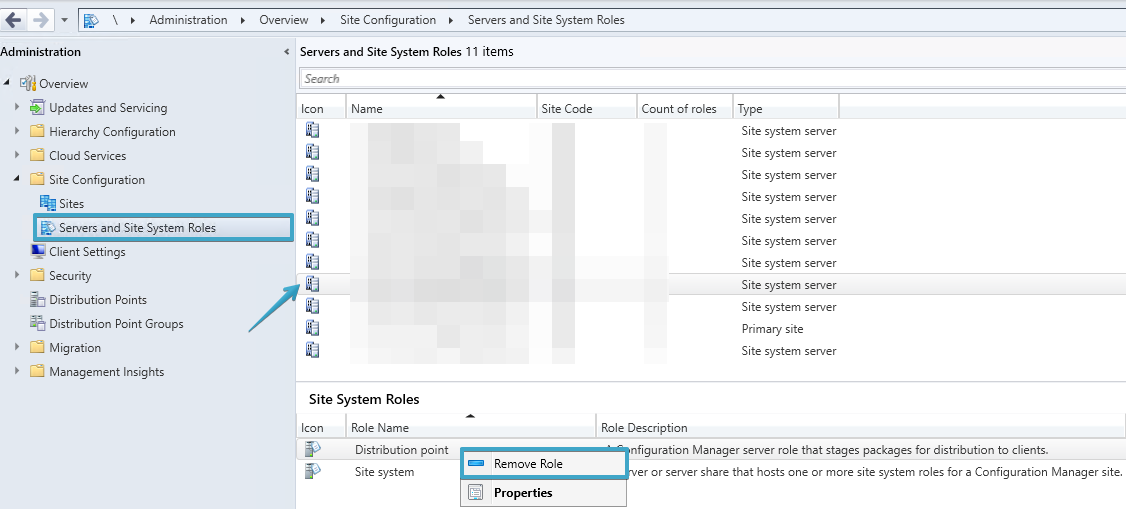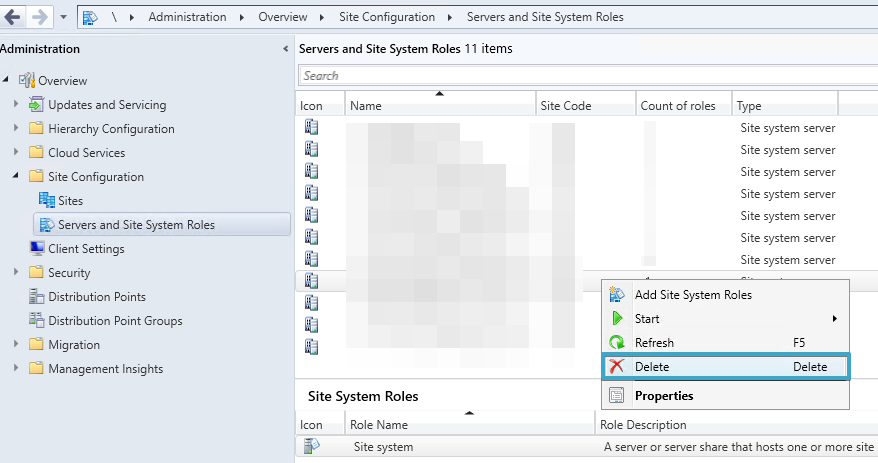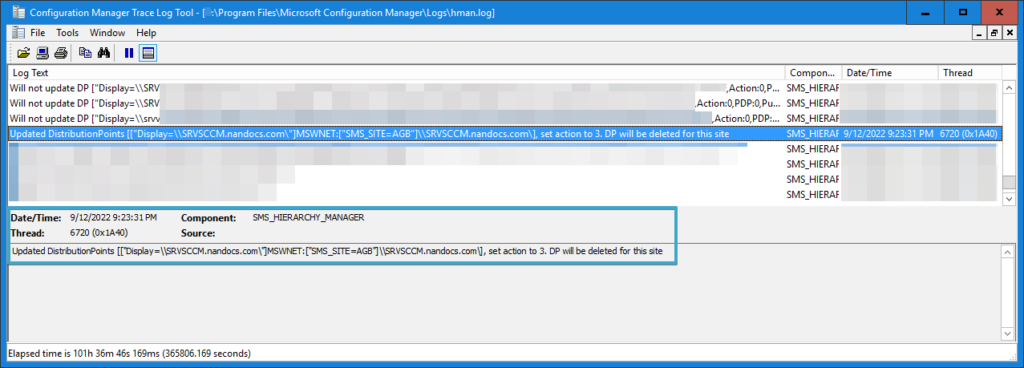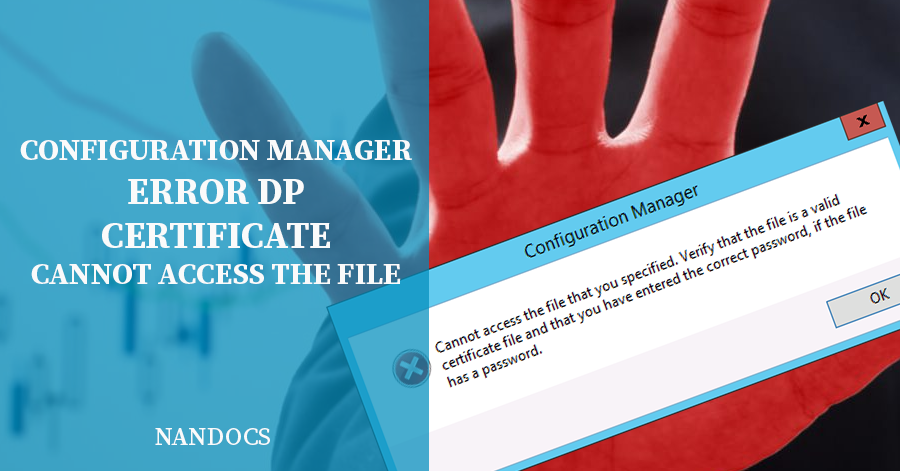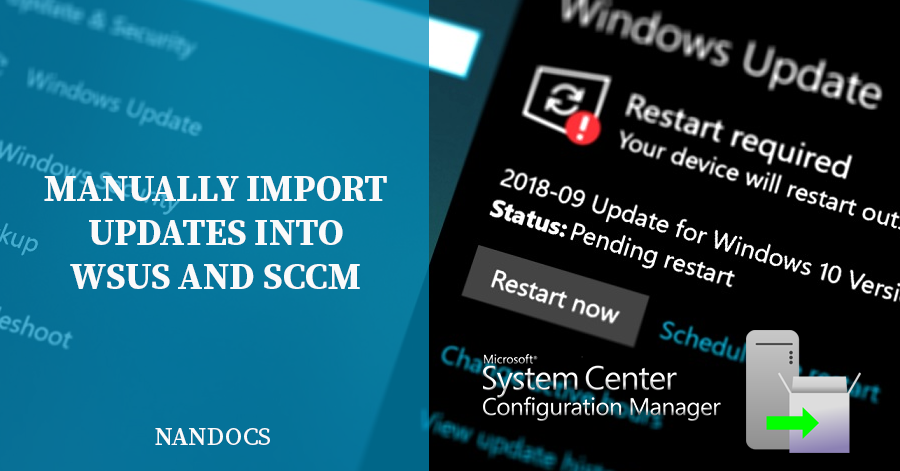How to Remove Distribution Point in SCCM / Configuration Manager

In this article we will explain how to remove or uninstall the Distribution Point role from a server in SCCM / ConfigMgr / Configuration Manager. With this step-by-step guide, you will use the SCCM console to uninstall, remove, or reinstall the Distribution Point role from a Windows Servers and, if applicable, also remove the system from the SCCM environment.
In case you need to know how to reinstall the Distribution Point role, you must eliminate the Distribution Point role by following this guide and then see .
TL;DR
Requirements to Remove Distribution Point in SCCM:
- It should be reviewed that the Distribution Point has the Configuration Manager Site Server’s Computer Account as a member of the Windows Server Local Administrators group.
- Configuration Manager and the Distribution Point must have connectivity.
How to Remove Distribution Point in Configuration Manager:
Steps to Remove the Distribution Point role in SCCM / ConfigMgr / Configuration Manager:
- Open the SCCM console.
- Navigate to “Administration” > “Overview” > “Site Configuration” > “Servers and Site System Roles”.
- Choose the Windows Server where the Distribution Point role is installed.
- In the bottom section (“Site System Roles”), right click on “Distribution Point” and click “Remove Role”.

- A message will appear asking if you are sure you want to remove the Distribution Point role from the server. Check that it is the correct server and click “Yes”.

- In case you don’t want to continue using the Server in SCCM, right click on the Server and choose “Delete”. The server will no longer be in SCCM.

Logs and Troubleshooting When Deleting a Distribution Point in SCCM:
You can check the log “HMAN.log” to perform a troubleshooting in search of errors that Configuration Manager may have when removing the Distribution Point or to confirm that it has been deleted correctly.
In case of finishing correctly, you should see that after checking all the Distribution Points, mark the server to be deleted as Action 3 (Delete). As you see in these lines of “HMAN.log”:
1 2 | Updated DistributionPoints [["Display=\\SRVSCCM.nandocs.com\"]MSWNET:["SMS_SITE=NCS"]\\SRVSCCM.nandocs.com\], set action to 3. DP will be deleted for this site SMS_HIERARCHY_MANAGER 9/12/2022 9:23:31 PM 6720 (0x1A40) Site system no longer in use: NCS SRVSCCM.NANDOCS.COM SMS Site System SMS_HIERARCHY_MANAGER 9/12/2022 9:31:06 PM 6720 (0x1A40) |
In case of error, review the permissions as indicated in the Requirements section.
Frequently Asked Questions about Removing a Distribution Point
You can directly remove the Distribution Point from Configuration Manager if you don’t want to use it for other roles (such as Management Point).
You don’t necessarily have to delete the Configuration Manager’s Distribution Point. Check the requirements in this guide and the hman.log for the error code, as security permissions may need to be changed.
Check your Configuration Manager’s hman.log and the requirements in this guide. If you don’t see any errors, you can delete the folder manually.
To move content from your Distribution Point in Configuration Manager, the recommended path would be to Create a new Distribution Point and, once all content has been distributed, remove the Distribution Point role from the original server by following this guide.
Information of interest:
- Microsoft documentation on How to Uninstall Roles, Sites, and Hierarchies in Configuration Manager.